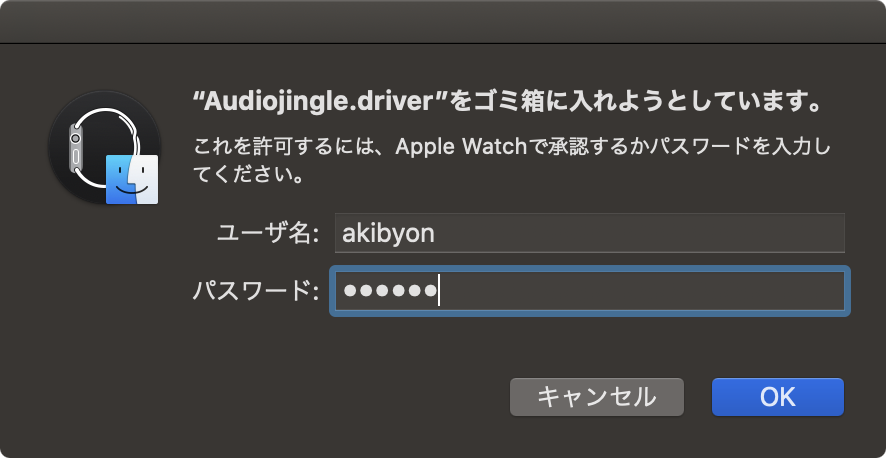サウンドドライバ「Audiojingle」を削除する
Apple Musicで再生する曲を「録音」するアプリ「TuneMobie Apple Music Converter」をHigh Sierra以降のMacにインストールすると、システム環境設定の「サウンド」パネルに「Audiojingle」という出力がインストールされます。
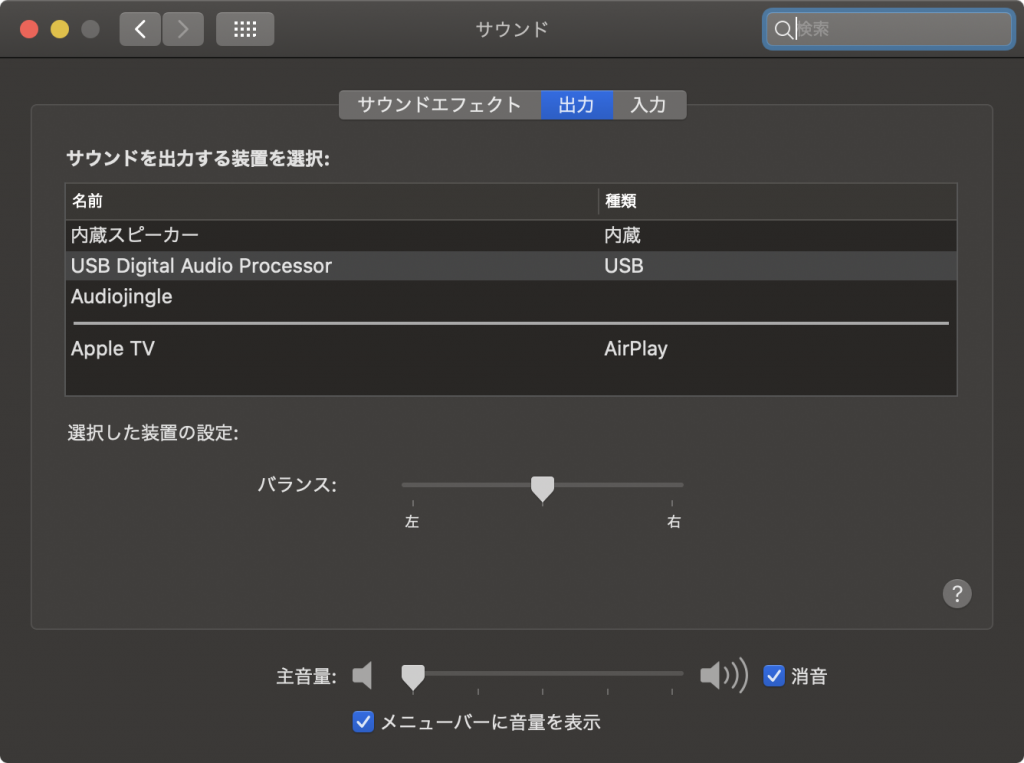
色々検証して思ったことなのですが、High Sierra以降のmacOSではサウンドの出力をアプリが直接受け取ることができなくて、サードパーティ製のサウンドドライバーを経由して受け取っているのだろうと推測しました。Sierraで使うとこのドライバーはインストールされません。
よくないことに、Audiojingleを経由すると音質がとても低下してしまいます。TuneMobieはSierra以前のOSで使うのがおすすめです。
→TuneMobie Apple Music ConverterはSierraで使え!
TuneMobieの開発元にあるFAQにAudiojingleのことが書いてあります。
→The device named Audiojingle suddenly appeared on my Mac’s Sound Preferences. What is it?
該当部分を抜き出してGoogleの翻訳を通すと、
What’s Audiojingle?
The Audiojingle is a virtual audio device that helps TuneFab software record music playing in the background. Please do not remove the Audiojingle option from your Mac otherwise you will not be able to convert and download music successfully with TuneFab softwareAudiojingleは、TuneFabソフトウェアがバックグラウンドで再生する音楽を記録するのに役立つ仮想オーディオデバイスです。 MacからAudiojingleオプションを削除しないでください。削除すると、TuneFabソフトウェアで音楽を正常に変換およびダウンロードできなくなります。.
How does it work?
This audio device will do no harm to your Mac. When you are using TuneFab Apple Music Converter or TuneFab Spotify Music Converter, the Audiojingle device will be set as the sound input and output option automatically. But once you quit the TuneFab software, the sound option will be switched back to the Internal Speakers on your Mac.このオーディオデバイスはMacに害を与えません。 TuneFab Apple Music ConverterまたはTuneFab Spotify Music Converterを使用している場合、Audiojingleデバイスがサウンド入力および出力オプションとして自動的に設定されます。ただし、TuneFabソフトウェアを終了すると、サウンドオプションはMacの内部スピーカーに戻ります。
害はないと書いてあるけど、High Sierra以降の環境にインストールされてしまったAudiojingleは、次の手順で削除できます。
1.
/Library/Audio/Plug-Ins/HAL/Audiojingle.driver
をフォルダーごと削除
2.
~/Library/LaunchAgents/com.audiojinglex.soundtree.agent
を削除
その後、Macを再起動すると「サウンド」パネルから消えます。